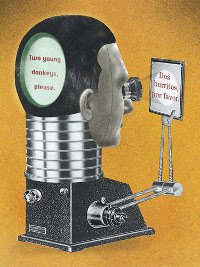How to remove those pink tags in Word 2010? Thread poster: Heinrich Pesch
|
|---|
Heinrich Pesch 
Finland
Local time: 18:05
Member (2003)
Finnish to German
+ ...
For some reasons the customer wants the translation underneath each line of text or paragraph.
So I translated in Tageditor and copied and pasted the text into Word. I could remove the red and grey tags in the normal fashion by selecting text of same formatting and deleting it. But those pink ones are tricky. I cannot copy them into Find and Replace, and if I select them all and delete all text is gone, at least the source part. Any advice would be welcome.
| | | | neilmac
Spain
Local time: 17:05
Spanish to English
+ ...
This is the type of client demand that makes me ask them if they don't have a secretary or admin person who could cut and paste it into the format they want.
Either that or I'd have to charge extra, as it will obviously involve more time than a "normal" text. I'd probably outsource it to a less busy colleague too.
| | | | Tony M
France
Local time: 17:05
Member
French to English
+ ...
SITE LOCALIZER | Thinking laterally | Aug 3, 2012 |
I'm not familiar with either Tageditor or Word 2010, so I may be talking out of my hat!
Were I to be faced with this problem, I would try to do something like this:
Take the source text, and paste it into a fresh Word document, then convert text to table (I'm assuming that your 'lines' do actually each end with a hard return?)
Paste the cleaned target text into another fresh Word doc (or at least a new page); select target text and convert into a table
... See more I'm not familiar with either Tageditor or Word 2010, so I may be talking out of my hat!
Were I to be faced with this problem, I would try to do something like this:
Take the source text, and paste it into a fresh Word document, then convert text to table (I'm assuming that your 'lines' do actually each end with a hard return?)
Paste the cleaned target text into another fresh Word doc (or at least a new page); select target text and convert into a table
Copy and paste the target table as a fresh column to the right of the source text column.
For most purposes, this 2-column format would probably be all your customer needs, but if the text really has to be interlined (as I often find for menus, for example), then it is a relatively easy matter to convert the table back to text, adding the extra hard returns in the process.
You could equally create this format by 'aligning' the source and cleaned target documents, and then proceed from there... ▲ Collapse
| | | | Adam Łobatiuk 
Poland
Local time: 17:05
Member (2009)
English to Polish
+ ...
| Unhide the text | Aug 3, 2012 |
You need to select all the text and make it not hidden. Now, copy and replace the middle bit < } 0 { > with ^p, and then { > and < } with nothing. This works for me.
If you have any fuzzy matches, you could use \ < \ }??\ { \ > and select wildcars, for 100%, it'll be faster to just replace < }100{ > without wildcards.
You could also write a regular expression for most of those cases, but it is probably too much fuss.
Edited for tag display
[Edited a... See more You need to select all the text and make it not hidden. Now, copy and replace the middle bit < } 0 { > with ^p, and then { > and < } with nothing. This works for me.
If you have any fuzzy matches, you could use \ < \ }??\ { \ > and select wildcars, for 100%, it'll be faster to just replace < }100{ > without wildcards.
You could also write a regular expression for most of those cases, but it is probably too much fuss.
Edited for tag display
[Edited at 2012-08-03 08:30 GMT] ▲ Collapse
| | |
|
|
|
Rolf Keller
Germany
Local time: 17:05
English to German
| Find & replace - the unknown helper | Aug 3, 2012 |
Heinrich Pesch wrote:
So I translated in Tageditor and copied and pasted the text into Word. I could remove the red and grey tags in the normal fashion by selecting text of same formatting and deleting it. But those pink ones are tricky. I cannot copy them into Find and Replace
You can copy them into Find and Replace, if you clear the "Hidden" property, but this is no solution either.
Just set Find to pink & hidden and Replace to nothing. (Be sure to choose the right pink tone.)
| | | | To report site rules violations or get help, contact a site moderator: You can also contact site staff by submitting a support request » How to remove those pink tags in Word 2010? | Protemos translation business management system | Create your account in minutes, and start working! 3-month trial for agencies, and free for freelancers!
The system lets you keep client/vendor database, with contacts and rates, manage projects and assign jobs to vendors, issue invoices, track payments, store and manage project files, generate business reports on turnover profit per client/manager etc.
More info » |
| | Wordfast Pro | Translation Memory Software for Any Platform
Exclusive discount for ProZ.com users!
Save over 13% when purchasing Wordfast Pro through ProZ.com. Wordfast is the world's #1 provider of platform-independent Translation Memory software. Consistently ranked the most user-friendly and highest value
Buy now! » |
|
| | | | X Sign in to your ProZ.com account... | | | | | |